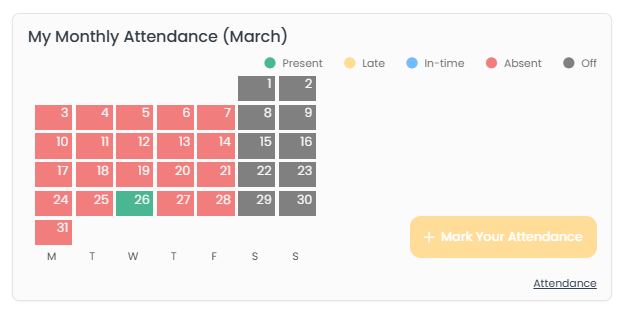Attendance & Scheduling
Employee Attendance
The Attendance Report is only available when the Activate Time and Attendance feature is activated in the Company Settings page.
The Attendance Report in TraqNext shows which employees were present, their total working days, and who was absent for each day within a selected period (up to one month).
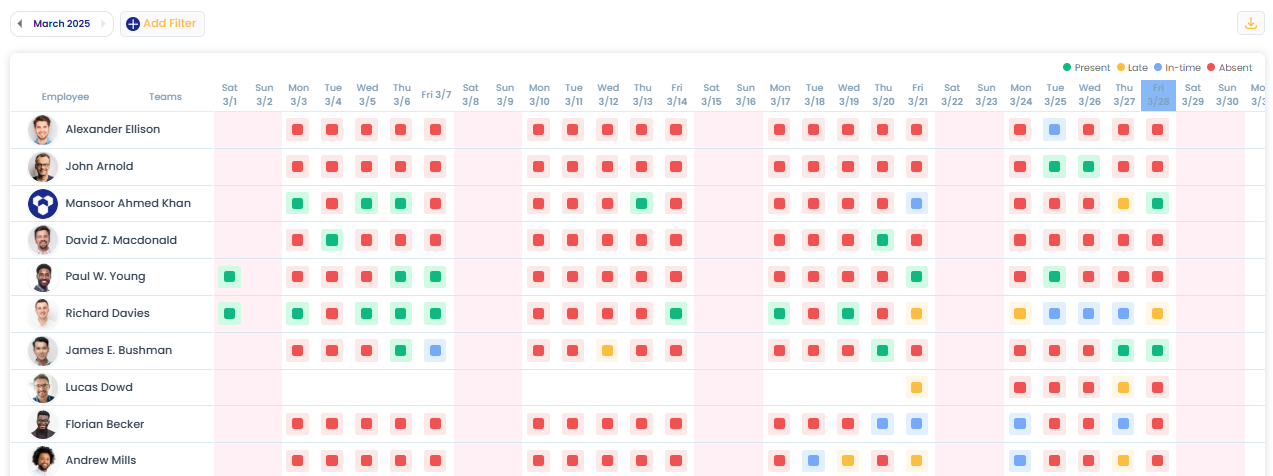
Understanding Attendance statuses for Employees
• Blue Block
• Green Block
• Yellow Block
• Red Block
• Empty
Blue Block: (In-Time)
The blue square represents a planned shift. If a user starts tracking within the shift, they will be marked with a blue square, indicating an In-time status.
Few examples:
• If a shift is from 9 AM to 5 PM and the user starts tracking at 8 AM, and user continues tracking until the shift start time (9 AM), they will be marked with a blue square.
• If a shift is from 9 AM to 5 PM and the user starts tracking at 9 AM, they will be marked with a blue square.
• If a shift is from 9 AM to 5 PM and the user starts tracking between 9:00 and 9:15 AM, they will be marked with a blue square.
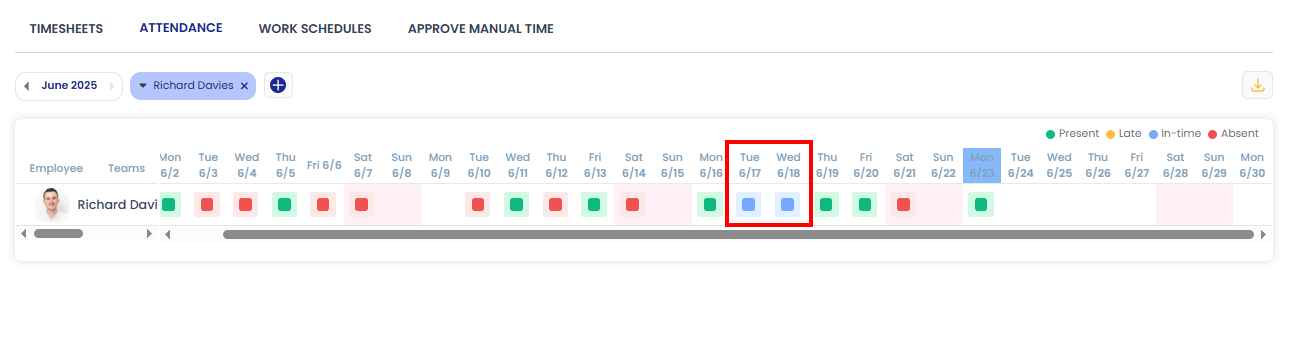
Green Block: (Present)
The green square represents an unplanned shift. Whenever a user starts tracking, they will be marked with a green square, indicating a Present status.
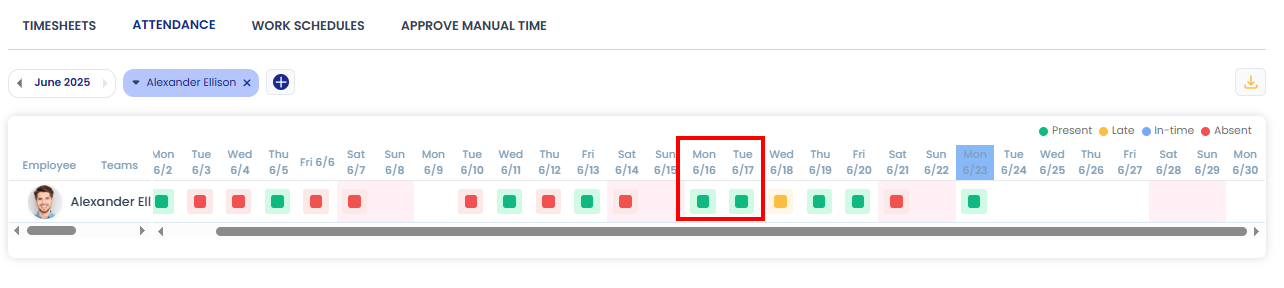
Yellow Block: (Late)
The yellow square represents a planned shift. If a user starts tracking 15 minutes or more after their shift begins, they will be marked in yellow, indicating a Late status.
• If a shift is from 9 AM to 5 PM and the user starts tracking after 9:15 AM then they will be marked with a yellow square, indicating a Late status.
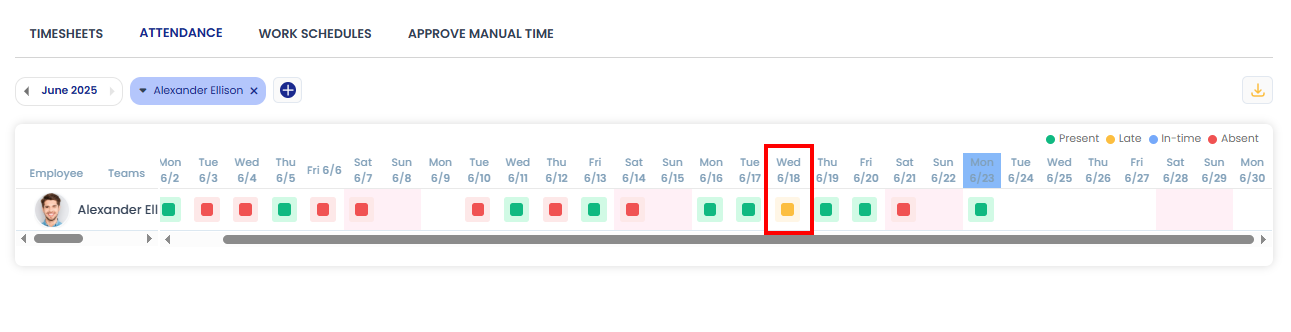
Red Block: (Absent)
If a user does not start tracking, whether they have a shift or not, they will be marked with a red square, indicating an Absent status.
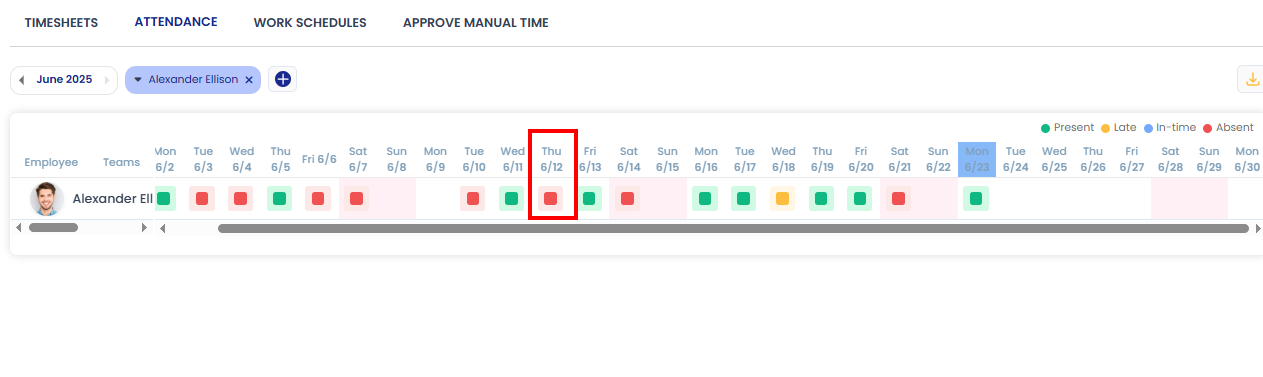
Empty Slot
• If a new user is invited and has not started tracking yet, their empty slots will be shown.
• If a user does not track time on off days, they will not be marked as absent. It will still appear as an off day, and on the attendance page, that slot will show as empty.
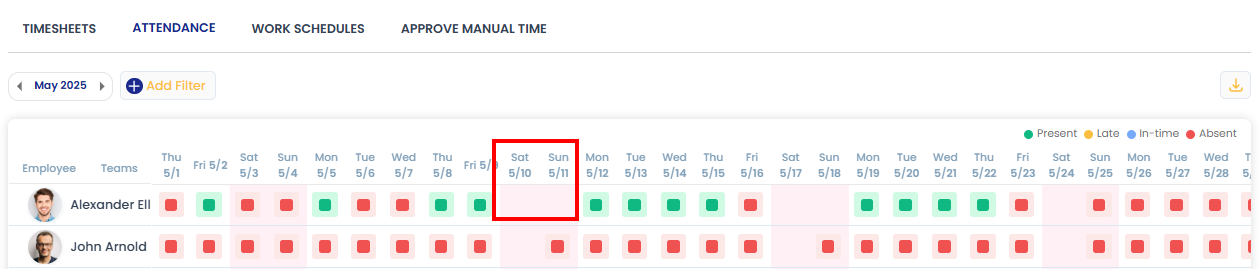
Off Days
Any days that are unchecked here will be considered off days.
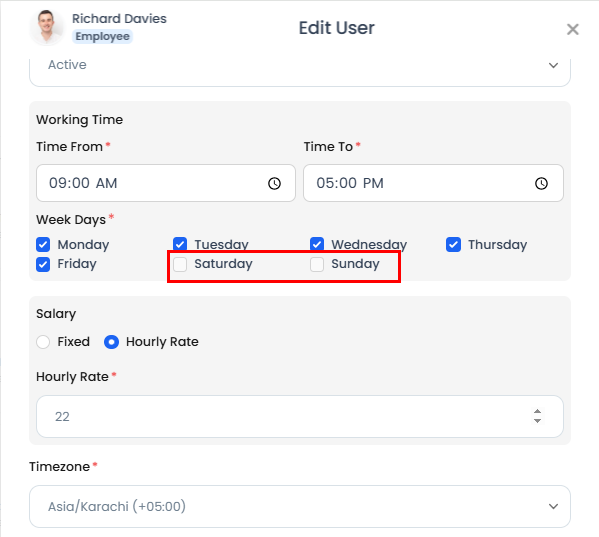
• If a user tracks time on an off day without a scheduled shift, they will still be marked present (with green).
• If a user tracks time on off days with a shift, their attendance will be marked according to the shift, such as late, in-time, or absent.
• If shift exist and user does not track time on off days, they will be marked as absent.
• If shift does not exist and the user does not track time on off days, they will not be marked as absent. It will still appear as an off day, and on the attendance page, that slot will show as empty. In the monthly attendance, it will be displayed in grey color.
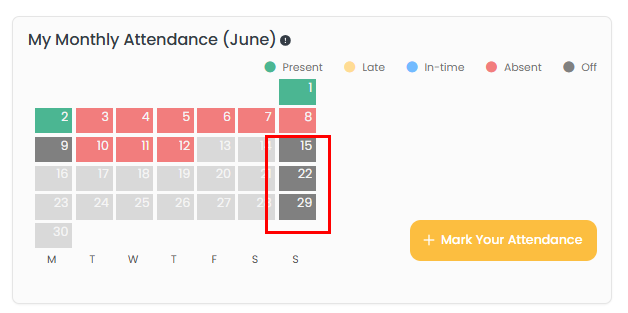
Attendance auto track
If Attendance auto track is disabled from company settings, attendance will not be marked in any scenario and all users will be shown as Absent.
Filter Customization
You can customize your view by filtering the attendance by employee or team to focus on specific details.
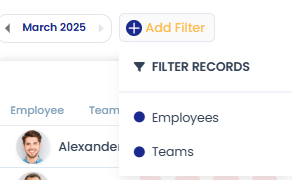
Manual Attendance Scenario
This article explains how Manual Attendance works. This is different from Auto Attendance and will be shown to all users.
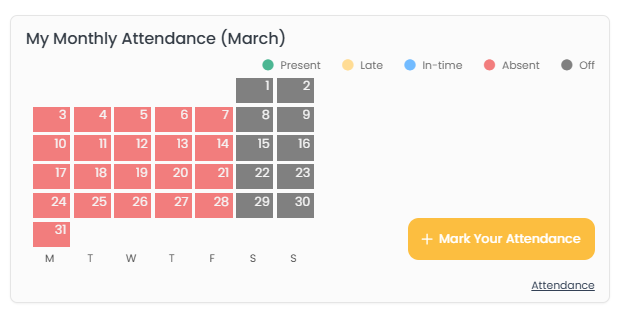
Understanding Manual Attendance
• If a user attempts to mark attendance outside the shift time using the Mark Your Attendance button, the attendance will not be marked, and a message will be displayed.
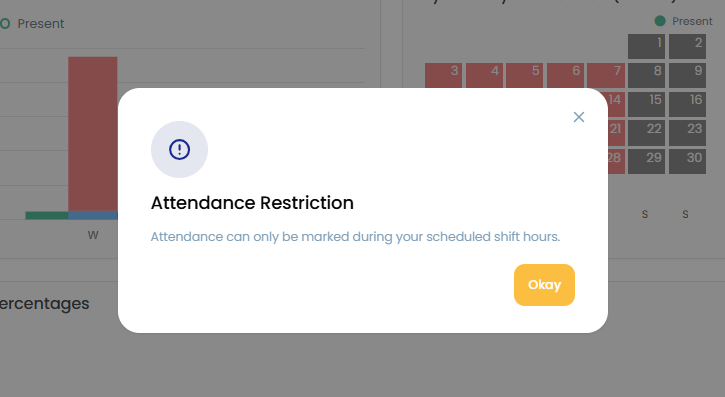
• If a user marks attendance within the shift using the Mark Your Attendance button, the attendance status will be marked based on the shift time as explained above. After attendance is marked, the button will be disabled.