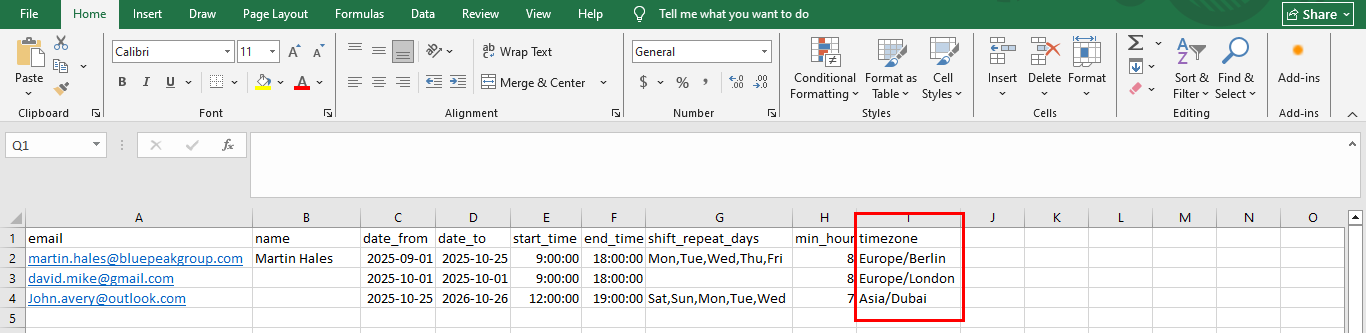Attendance & Scheduling
Import and Export Work Schedule
Use this section to export existing work schedules, update them as needed, and import them back in bulk for selected employees.
Go to Time and Attendance → Work Schedules and select the calendar icon on the right side of the page. Then, navigate to the Import/Export Work Schedule section.
Select the employees or teams you want to export, then click the Export button to download their work schedules. You can update the file and import it back anytime.

Update the file and import it from here.
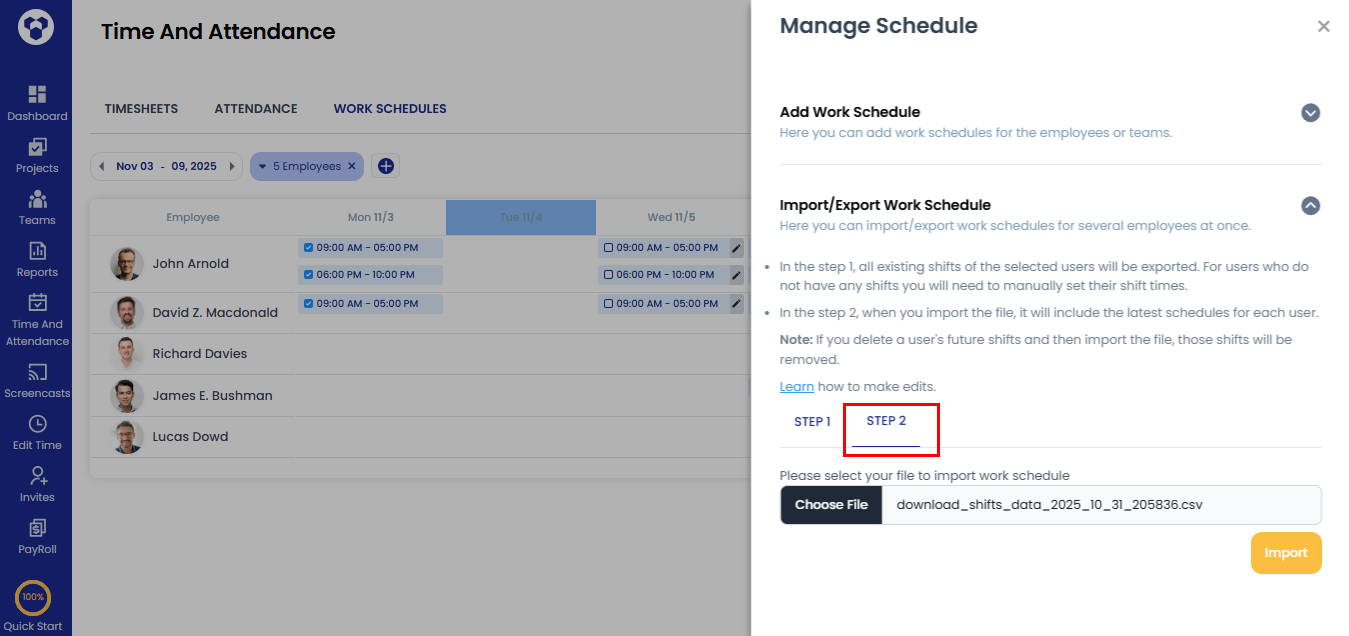
Import schedules using this format:
- Email (Required)
• Must be a valid and registered email address of the user.
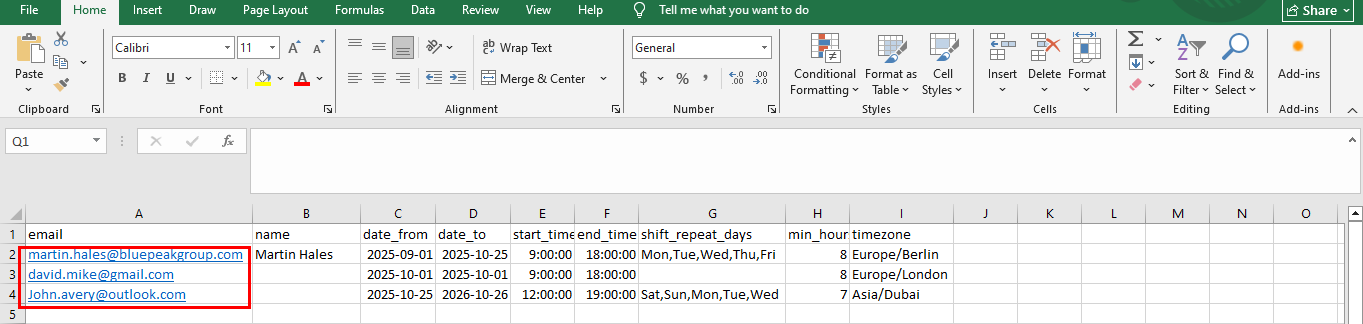
- Name (Optional)
• Can be left empty.
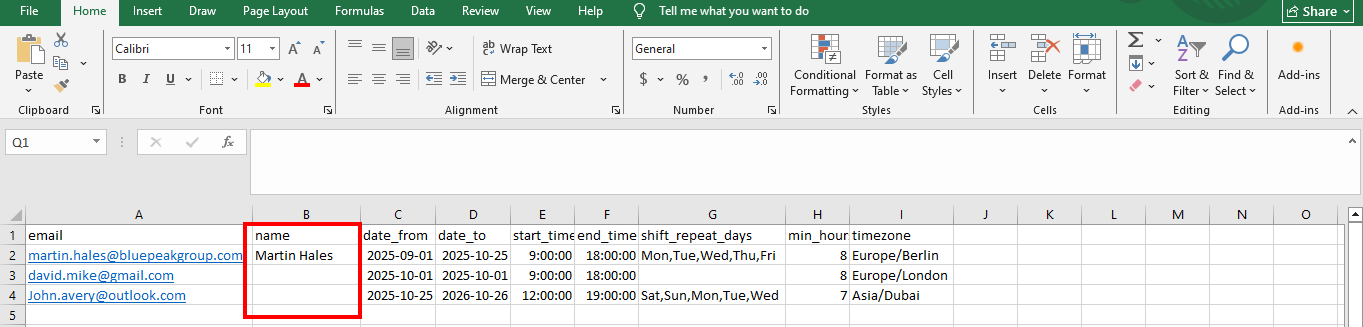
- Date_from (Required)
• Must be a future date.
• Format: “yyyy-mm-dd”, e.g. 2025-01-01
• Cannot be greater than “date_to” within the same shift.
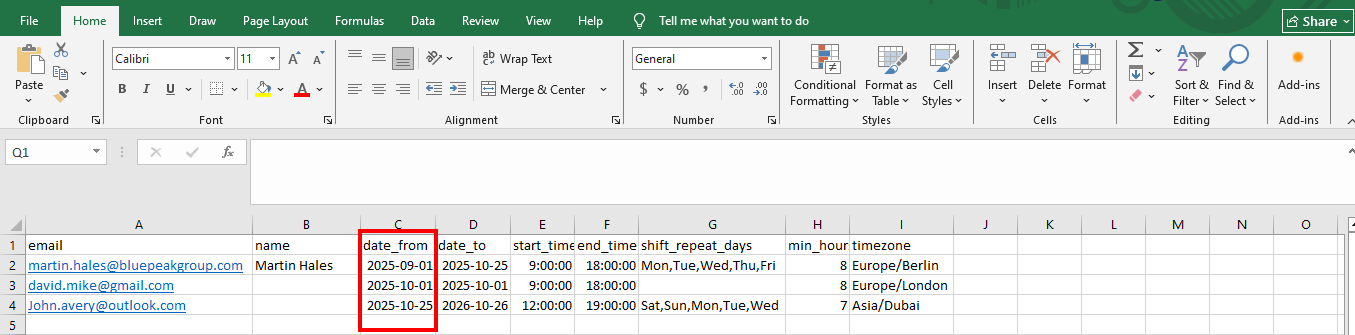
- Date_to (Required)
• Must be a future date.
• Format: “yyyy-mm-dd e.g. 2025-12-31
• Cannot be before “date_from” within the same shift.
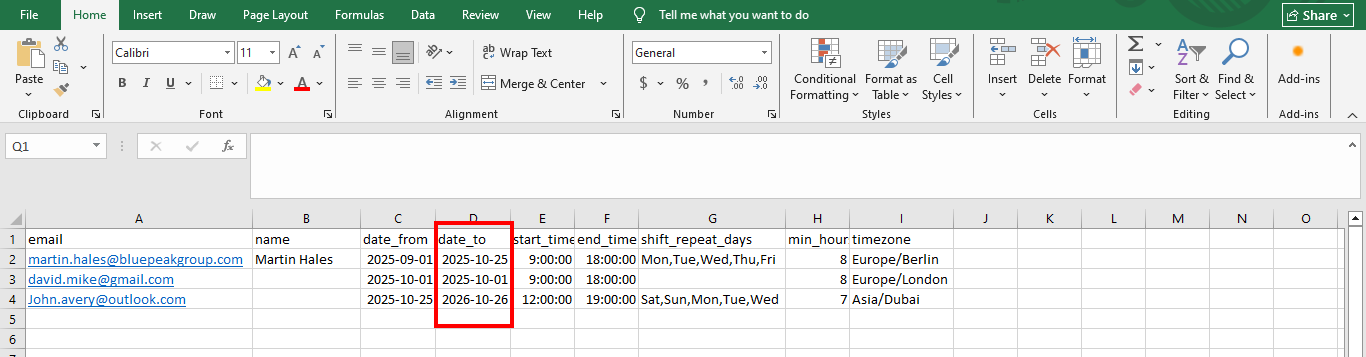
- Start_time (Required)
• Must Format: “H: i: s” (24-hour format), e.g. 09:00:00
• Cannot be greater than or equal to “end_time” within the same shift.
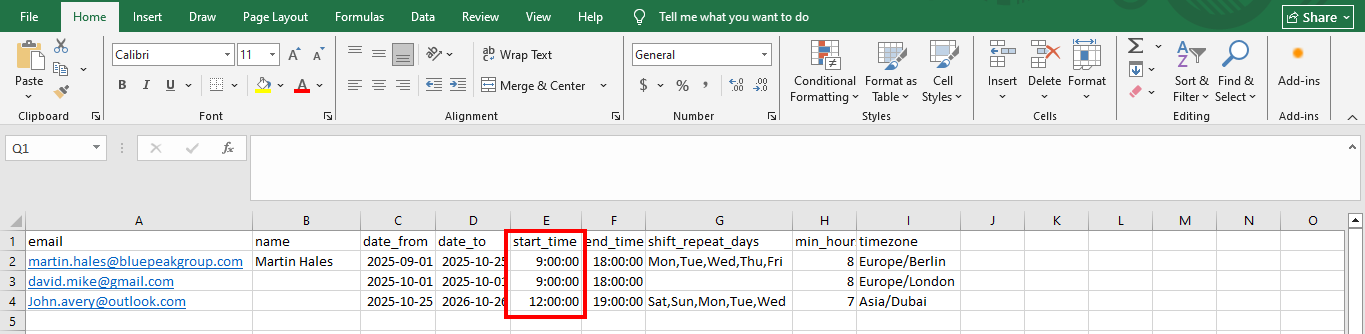
- End_time (Required)
• Must Format: “H: i: s” (24-hour format), e.g. 17:00:00
• Cannot be before or equal to “start_time” within the same shift.
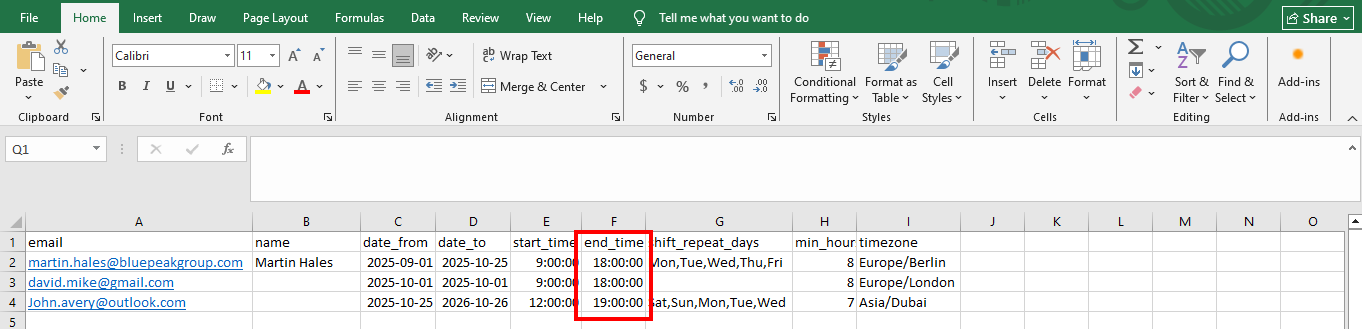
- Shift_repeat_days (Required)
• Must be empty when “date_from” and “date_to” are the same date (single-day shift).
• Required when “date_from” and “date_to” cover multiple days (multi-day shift).
• Day names must be in short format; only include the days the shift repeats. E.g. (Mon, Tue, Wed) or (Mon, Wed, Fri)
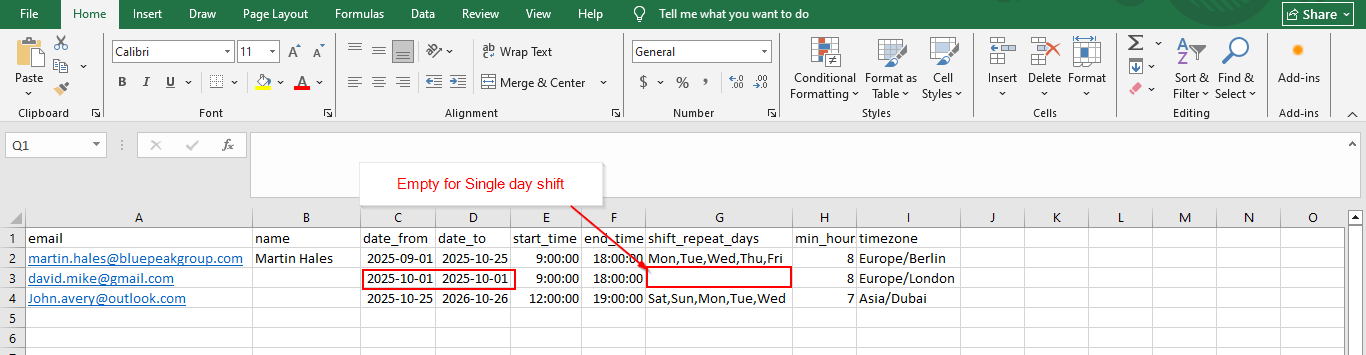
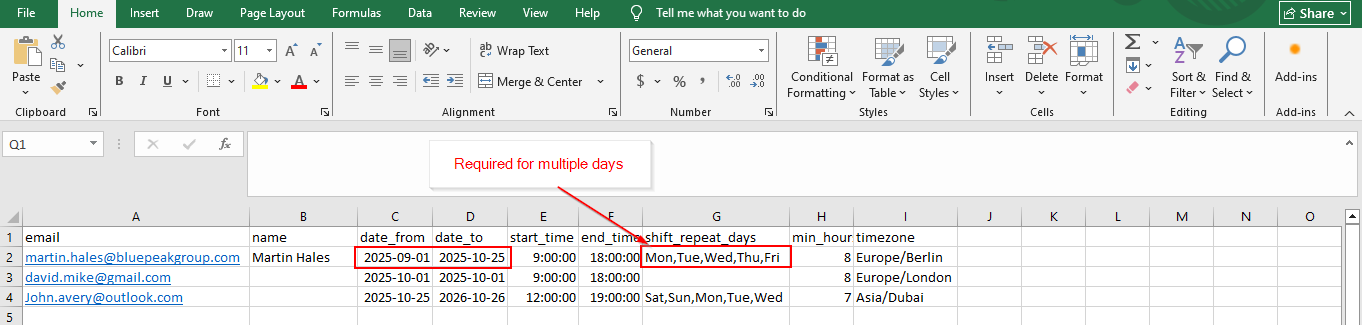
- Min_hours (Required)
• Must be a single digit number (0–9) E.g. 8
• Cannot be greater than the total shift hours.

- Time zone (Required)
• Must be a valid time zone, e.g. (Europe/Berlin)
• If any of the users you export have shifts scheduled for a future date, those shifts will appear in the CSV with the same time zone in which they were created.
• If any of the users you export do not have shifts scheduled for a future date, the time zone displayed will be the one selected at the time of export.