Organization Management
How to change your organization’s general settings?
Organization’s general settings
You can change the general settings from Company Settings under the General settings section. You can enable/disable the following settings:

1. Auto-start tracking in desktop every day
When this option is enabled, then the desktop app will start tracking automatically when you log in into the desktop app. This will help ensure that employees do not forget to start tracking.
2. Remind users for continuous tracking
If option Enabled: Tracking continues when an employee locks their system or laptop screen. If you log into the system or laptop after a few minutes (e.g., 20 minutes) and your Timeout tracking after setting is set to 10 minutes, an idle popup will appear. You can continue tracking by clicking the Yes, I was working button or take a break by selecting the No, I was on a break button. The idle time will be added to whatever you select.
If option Disabled: Tracking stops when an employee locks their system or laptop screen. This option reminds the desktop app employee to start tracking every time they log into Windows. When you log into the system or laptop after a few minutes, a reminder notification will appear, allowing you to resume tracking by clicking the Start Tracking button in the notification.
3. Activate Time and Attendance
When this option is enabled, then the Time and Attendance menu is visible for owners and admins.
To make this module available to managers, the admin/owner can enable this option Manager can view Attendance from Company settings under the permissions section. After that, all employees with the role manager can also see the attendance of the employees or teams they manage.
If this option is disabled then the Time and Attendance menu is not visible for owners, admins and managers. Also, the attendance chart will be hidden from the dashboard for all company users.
For Managers: Attendance permissions will not be enabled until you activate the Activate Time and Attendance.
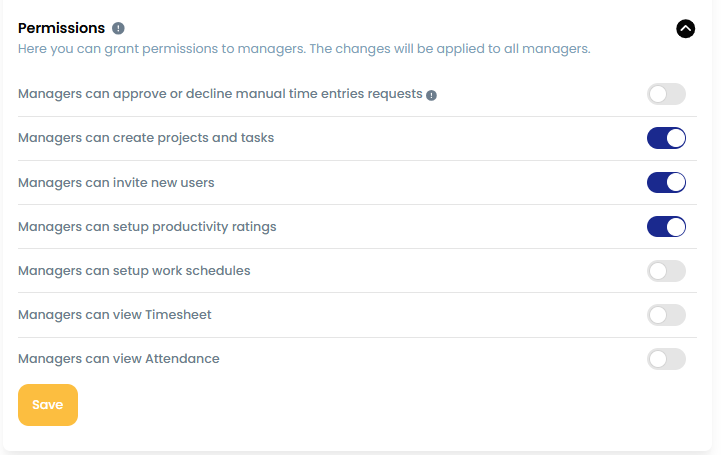

4. Activate payroll
If this option is enabled then the Payroll menu will be visible. Currently the payroll module is only accessible for employees with the role owner and admin.
5. Show fake activity stats in reports
When this option is enabled, then fake activity time/stats will be highlighted on the timeline and other reports.
6. Attendance auto track
When this option is enabled then the employee's attendance is marked based on their tracking. If they have tracked data for a day then the attendance will be marked.
7. Can edit time
When this option is enabled, then the Can edit time option will be activated for all organization users.
If this option is disabled, then the Can edit time option will be deactivated for all organization users.
8. Don't time out on calls
If this option is enabled, then the idle pop up will not appear when the employee is using calling apps and does not have any mouse or keyboard activity.
Note: The idle pop-up will only not appear on the apps and websites selected in the dropdown.
Desktop calling apps: Zoom, Skype, Teams, slack, Webex, g2mstart, Viber, Discord, GoToMeeting, LINE, WeChat, Zoom Phone, Jabber, Blue Jeans, lync, RingCentral,8x8Meeting, Rocket.Chat
Web calling apps: meet.google.com, web.whatsapp.com, meet.jit.si, web.telegram.org, signal.org, hangouts.google.com, talky.io, appear.in, jami.net