Tracking & Monitoring
Tracking & Monitoring
Work Timeline
Timeline represents the employee's work pattern on a given day, including time worked, manual time, idle time, under review manual time and break time. The consecutive work is presented in one block, each time block is represented by a different color, this makes the work pattern easy to understand. You can choose multiple employee(s)/team(s) to observe or compare their work pattern on selected date.
Employees can see their own Timeline, while managers can only see the timelines of employees they manage.
NOTE: Please check the User Access Levels page to see which roles have access to this feature.
Step 1:
Go to the Timeline page under the main menu Reports. There you will see the employee timeline.
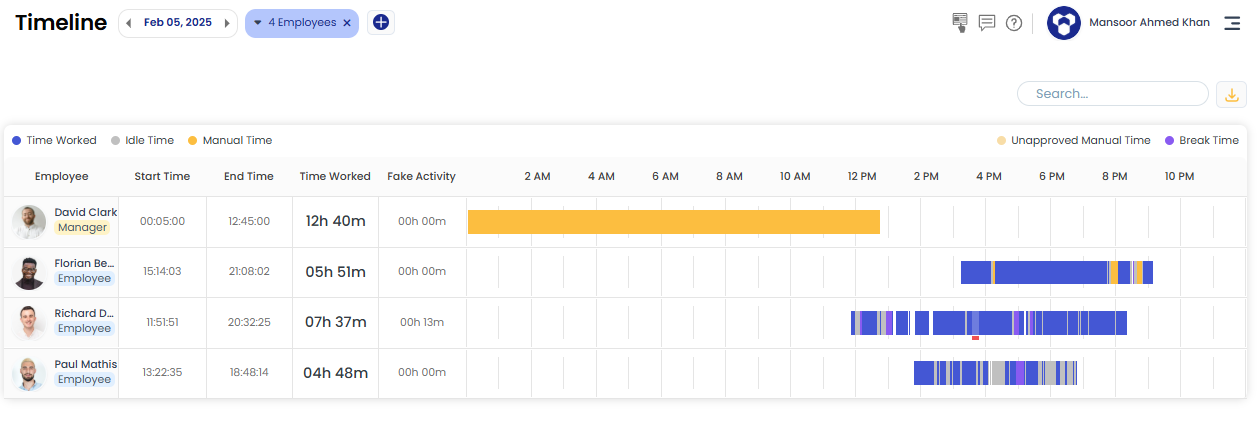
Step 2:
When you hover over a time block, a small popover appears, displaying brief information such as the total time worked, the block’s start and end times, and the task worked on during that period.
There is a button Show details in the popover, if you click on it then the detailed information about this time block will be presented this includes the web and application used, project and the task worked on and the related screenshots taken.
Step 3:
If you want to see the details of a particular website or application, then click on it. This will open another drilldown-page which presents you further details about the webpages visited of selected website or different features/ titles of the application used.