Getting Started
Create Your Organization Account
Account Setup
Set up your TraqNext account with a free 14-day trial.
When you set up your TraqNext account for the first time, you will get free access to all features for 14 days. After 14 days, some features will be disabled, and if you want to use these features, you'll need to upgrade your plan.
You can choose to upgrade to a paid plan anytime during or after your trial.
After 14 days, you will also be reminded about upgrading the plan.
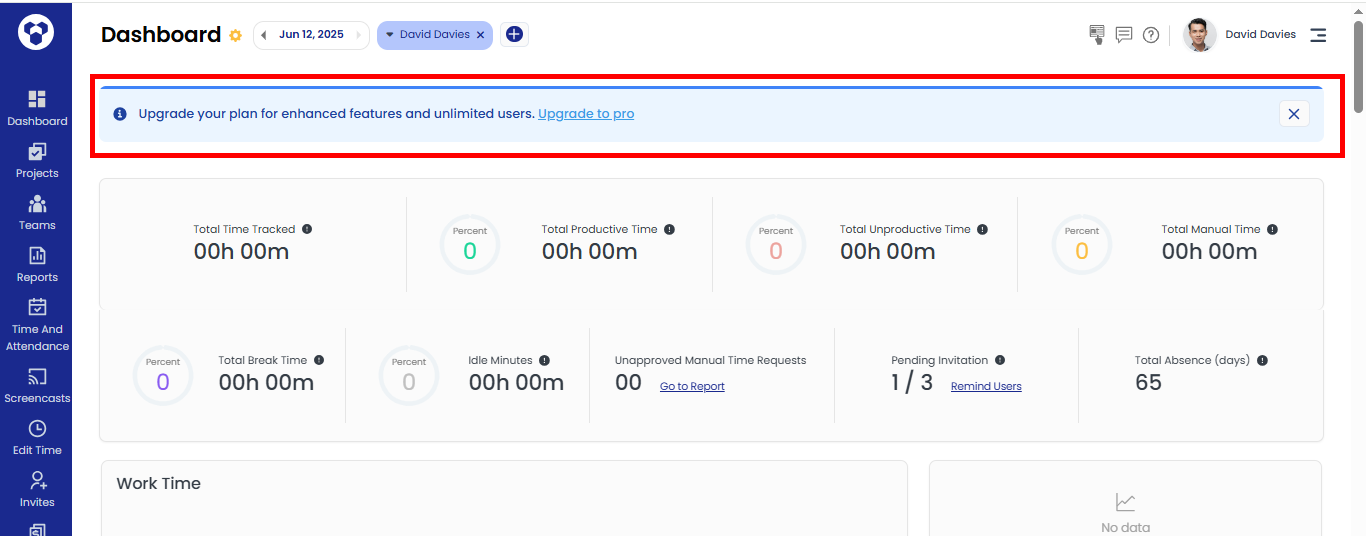
This article shows you how to start a company free trial setup.
Setup a free account
Step 1: Go to the TraqNext website. Scroll down a little, and you'll see the Start Free Trial button. Click on it.
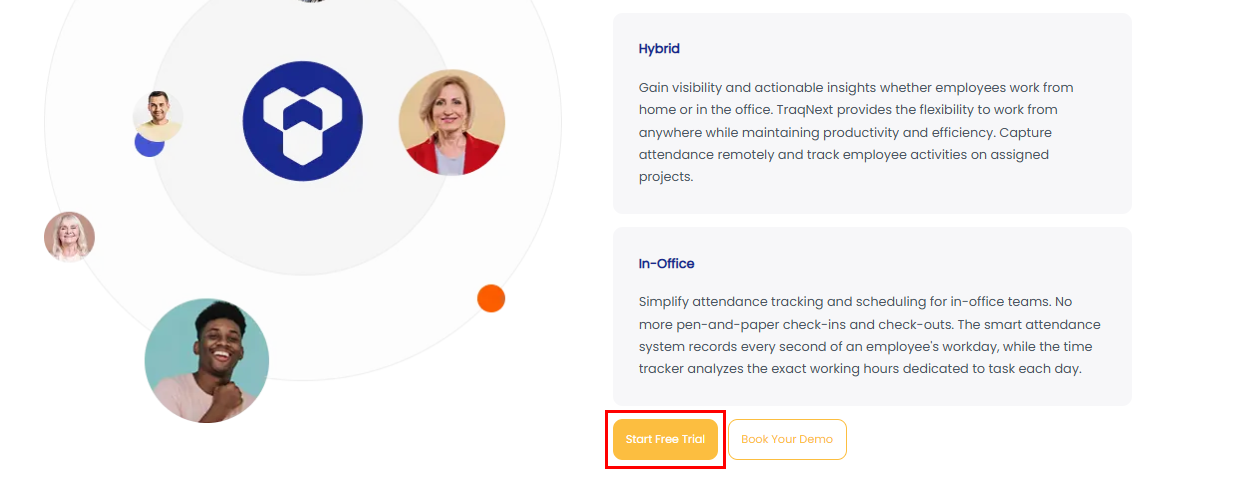
Step 2: After clicking the Start Free Trial button, you will need to fill in the required information:
• Your Name
• Email address
• Mobile Number
• Company Name
• Description
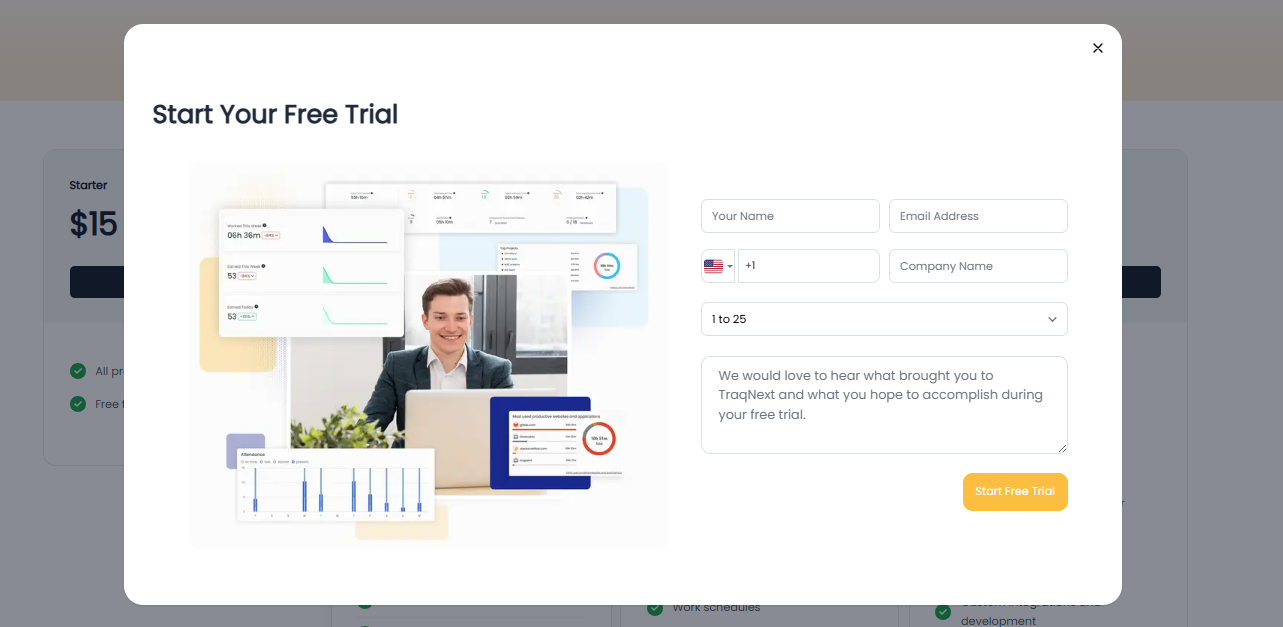
Step 3: After entering your details, click on the Start Free Trial button. You will then be directed to a new screen where you will click on the Activate Trial button.
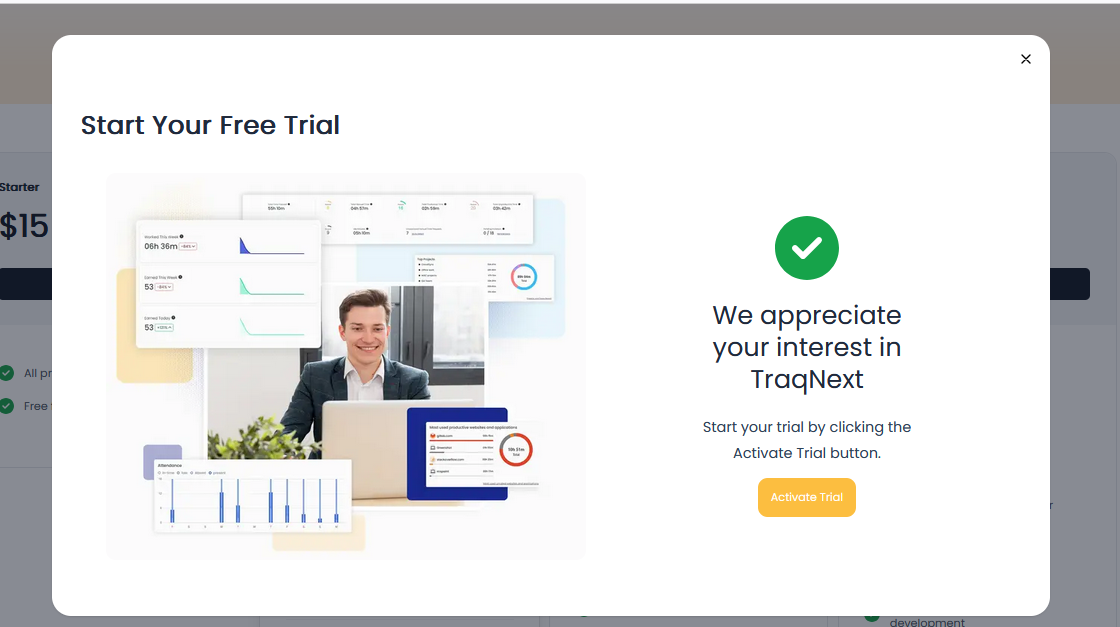
Step 4: After step 3, the account creation page will open. The email you entered on the free trial form will be automatically filled in. You just need to enter a secure password and click on Sign Up.
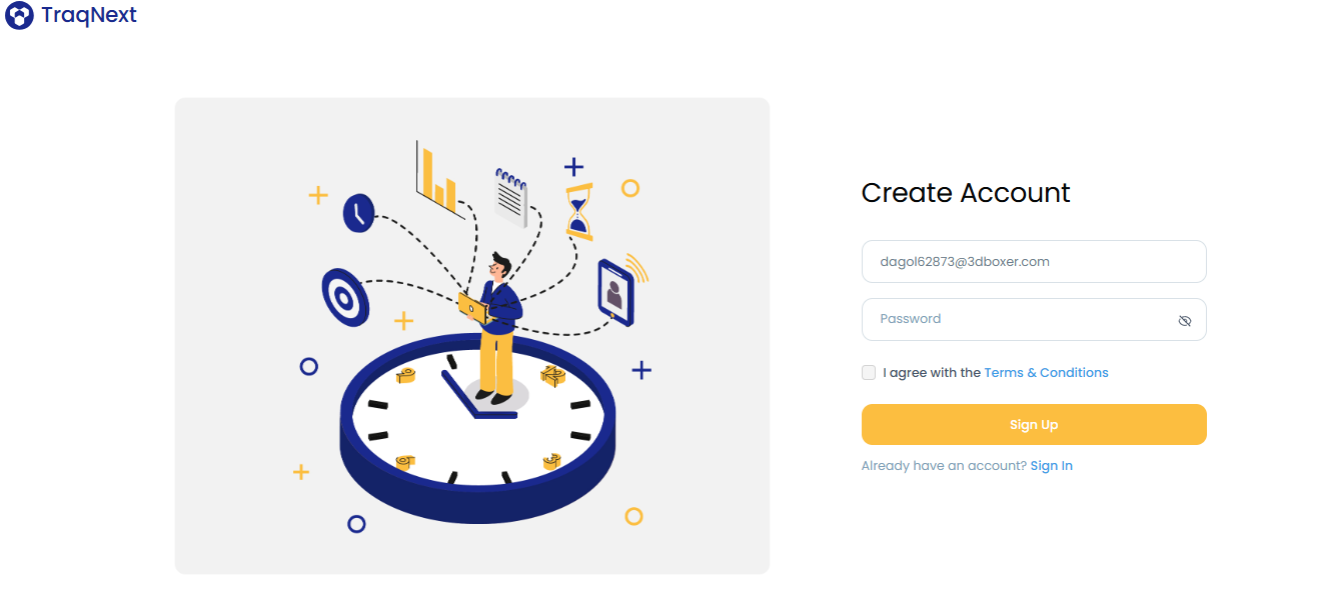
Step 5: After step 4, your account will be created. You will just need to fill in a few details about your company.
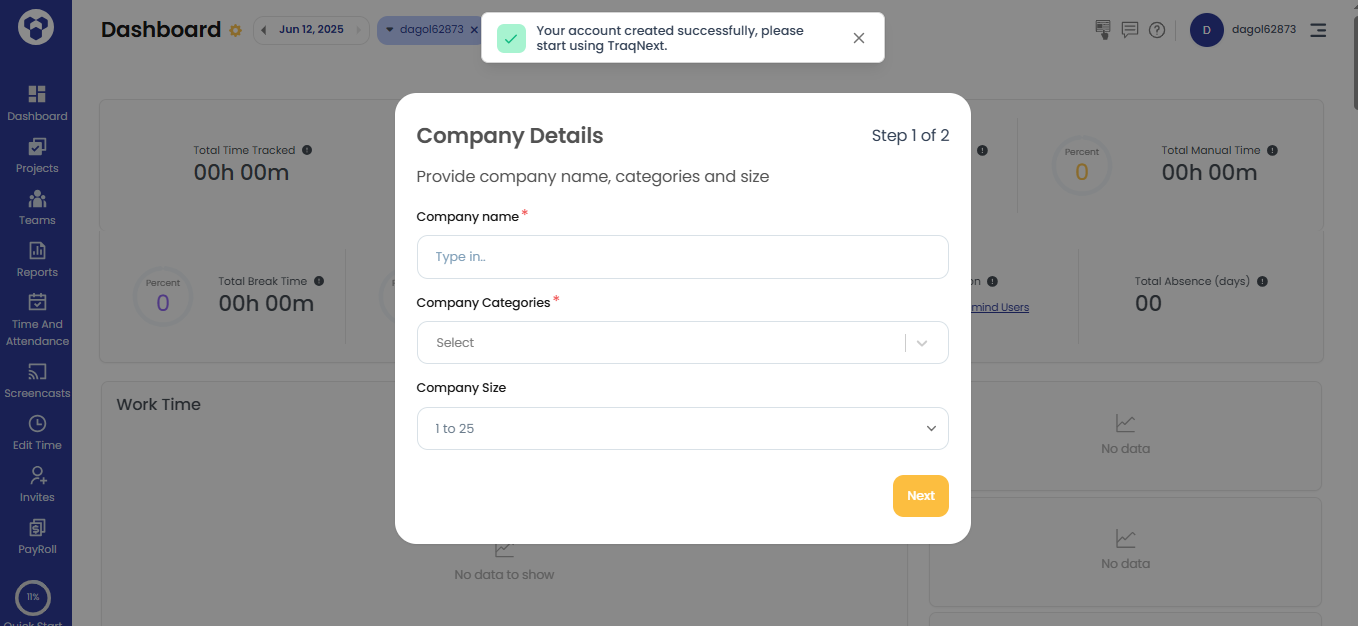
Step 6: Enter your first and last name and click on Submit
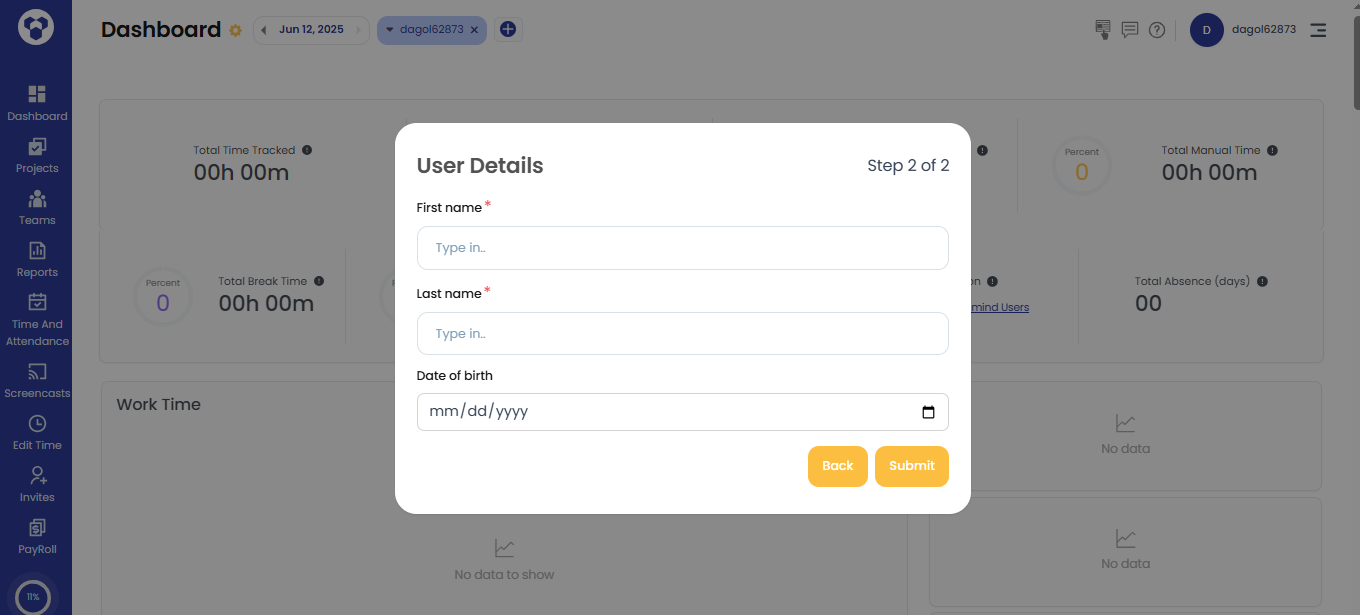
Step 7: After step 6, you can either click on Invite Users or select Upgrade Plan, if you want to continue, click Close & Continue and start your journey with TraqNext.
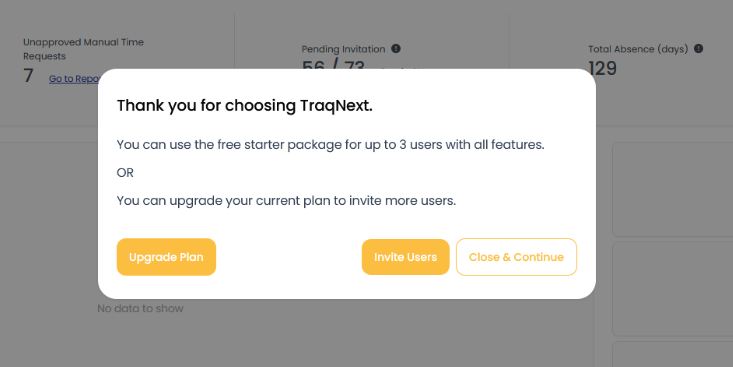
After clicking Close & Continue, you will be taken to your TraqNext Dashboard. The dashboard will begin displaying activity as soon as your team starts tracking time. From there, you’ll be able to monitor progress and gain insights into your team’s performance.
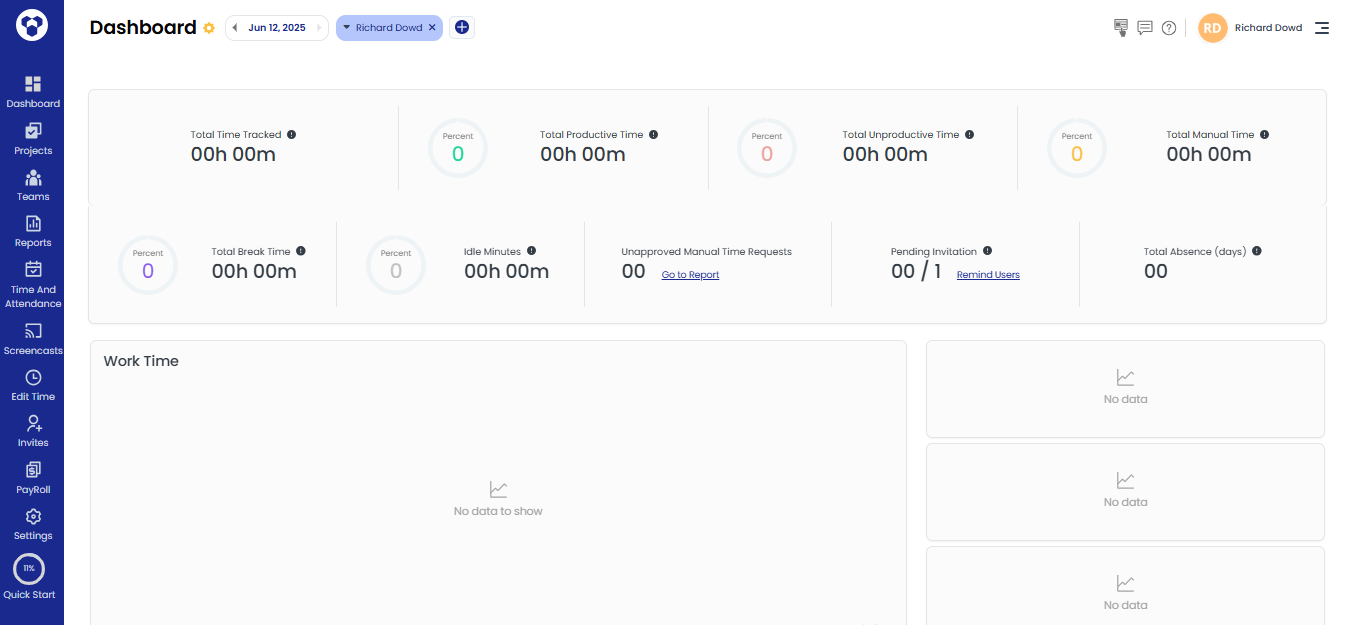
If you click the Invite Users button, you will be redirected to the Invite Members page, where you can invite your team members.
If you click the Upgrade Plan button, you will be redirected to the Plans page, where you can choose the plan you want.