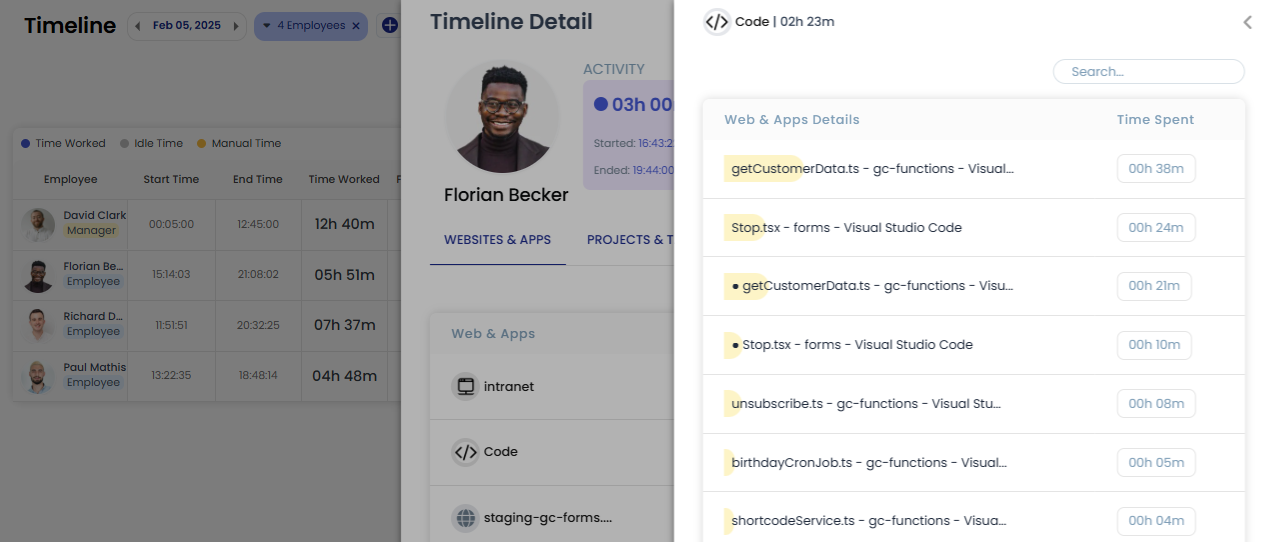Reports
Timeline Report
Timeline report presents your work pattern, like time worked, manual time, idle time, under review manual time and break time on a particular day.
Based on the selected date and employee(s)/team(s), this report presents you the timeline of all selected employees. There you can compare the work patterns of different employees.
NOTE: Check the User Access Levels page to see which roles have access to this feature.
Step 1:
Go to the Timeline page under the main menu Reports. There you will see the employee timeline.
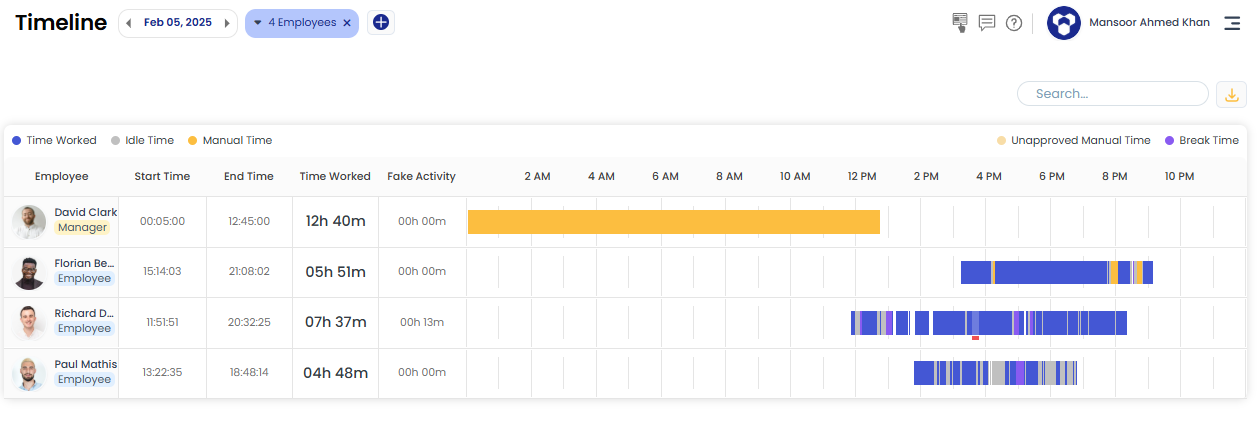
Fake Time:
If there is a red color highlight under the timeline bar, it means fake activity was detected at that specific time.


Step 2:
If you hover over a time block, then it represents a small popover, this popover contains brief information about that time block, like the total time worked, start time and end time of the block and the task worked.
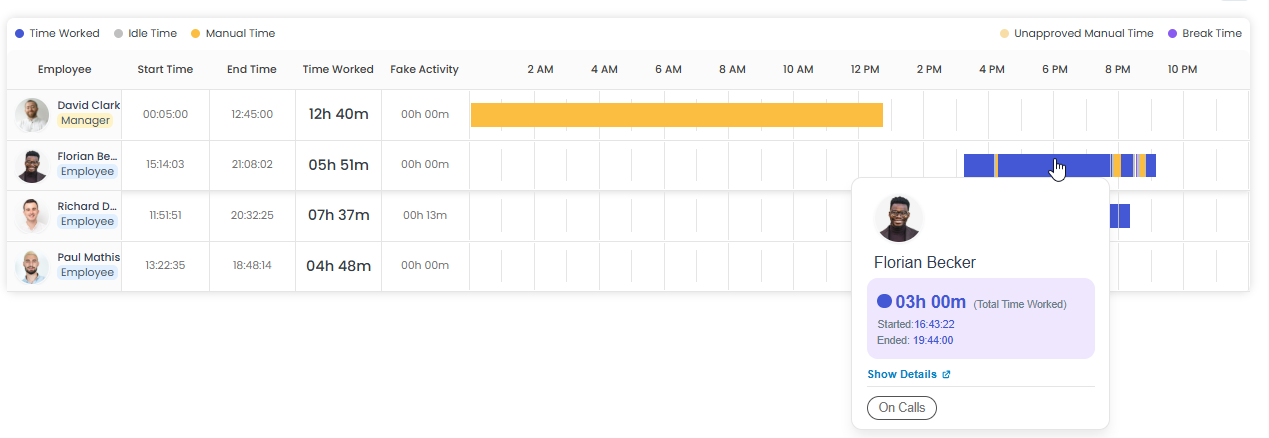
There is a button Show Details in the popover, if you click on it then the detailed information about this time block will be presented this includes the website and application used, project and the task worked on and the related screenshots taken.
Step 3:
To see details of a specific website or application, click on Details under Action. This will open another drill-down page, providing further insights into the webpages visited for the selected website or the different features and titles of the application used.