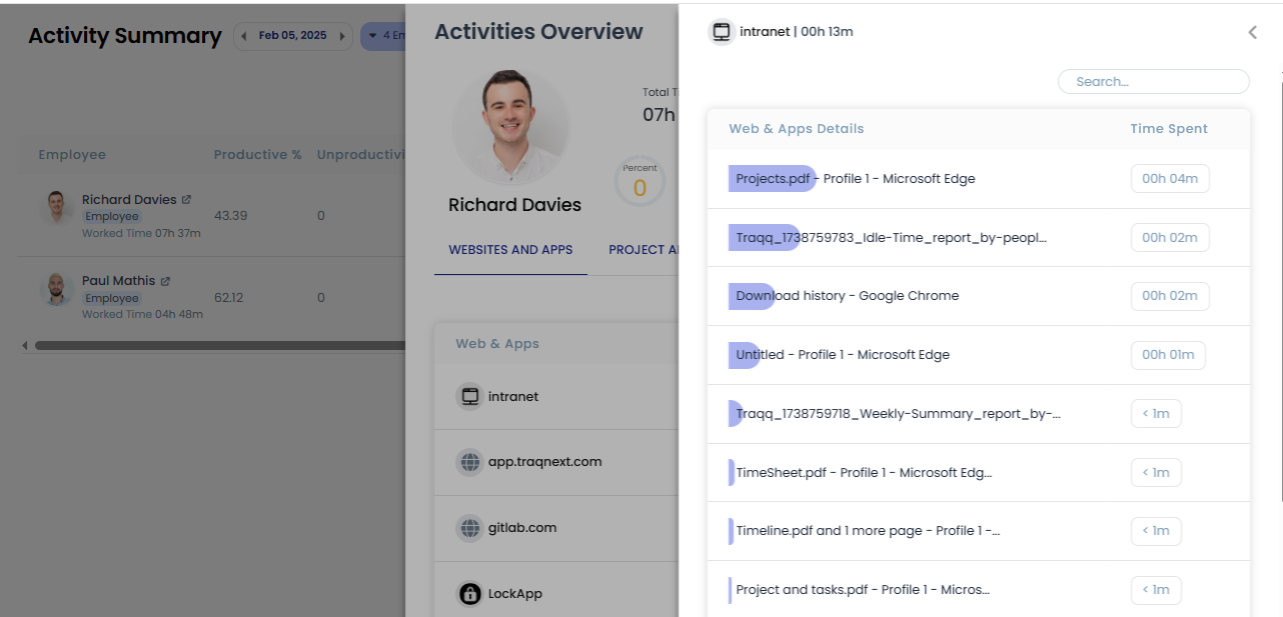Reports
Activity Summary
Activity Summary report provides a detailed breakdown of an employee work activity, including key metrics like productive time, unproductive time, idle minutes, manual time, and break time percentages. Based on the selected date and employee(s)/team(s), this report provides a summary of activity metrics for all selected employees. It allows you to compare productivity, idle time, manual time, and break time percentages, helping you analyze and optimize work patterns effectively.
Step 1:
Go to the Activity summary page under the main menu Reports. There you will see the employee timeline.
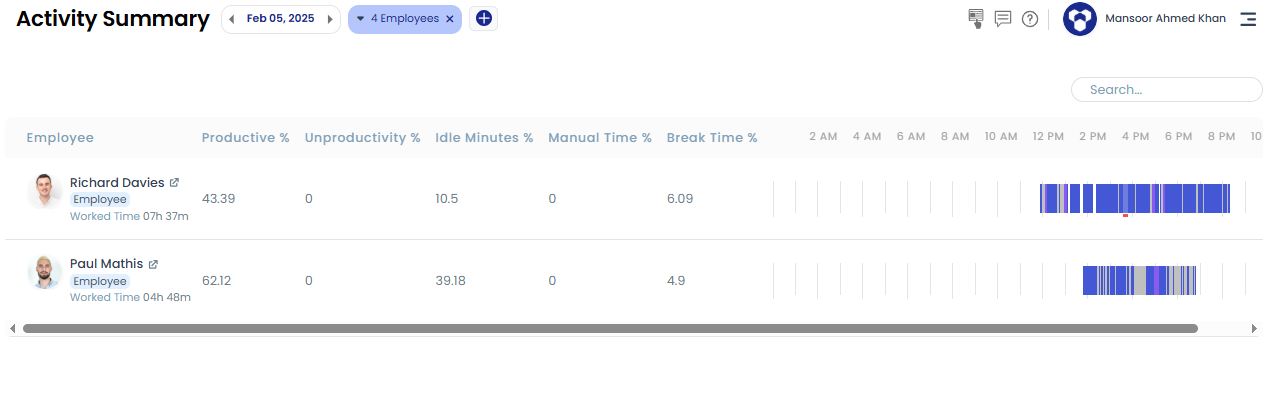
Step 2:
If you hover over a time block, then it represents a small popover, this popover contains the information about that time block, like the total time worked, start time and end time of the block and the task worked.
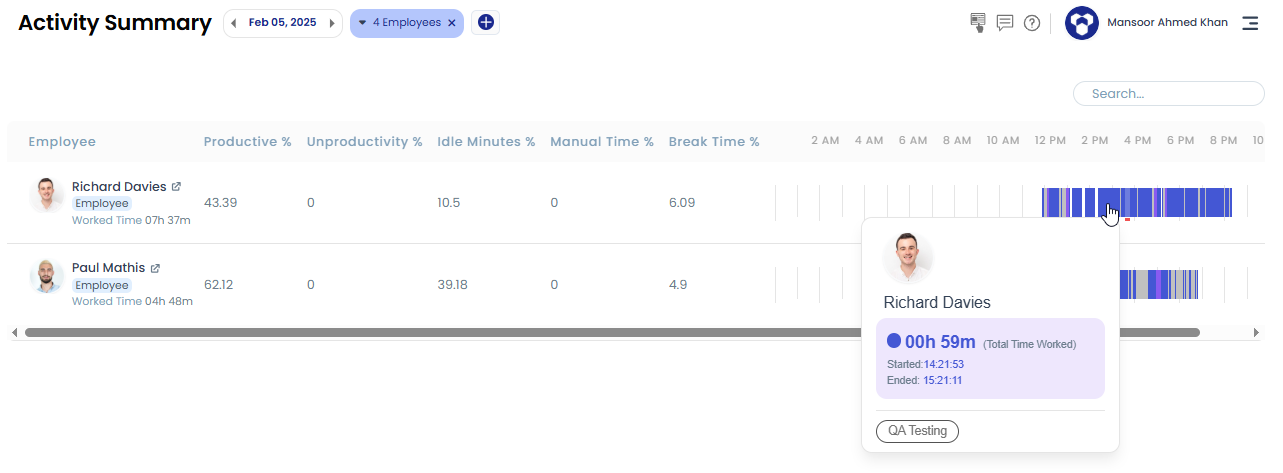
Step 3:
To see a user's activity overview, click the arrow next to their name. This will open a drill-down page displaying the websites and applications used, the projects and tasks worked on, and the related screenshots taken.
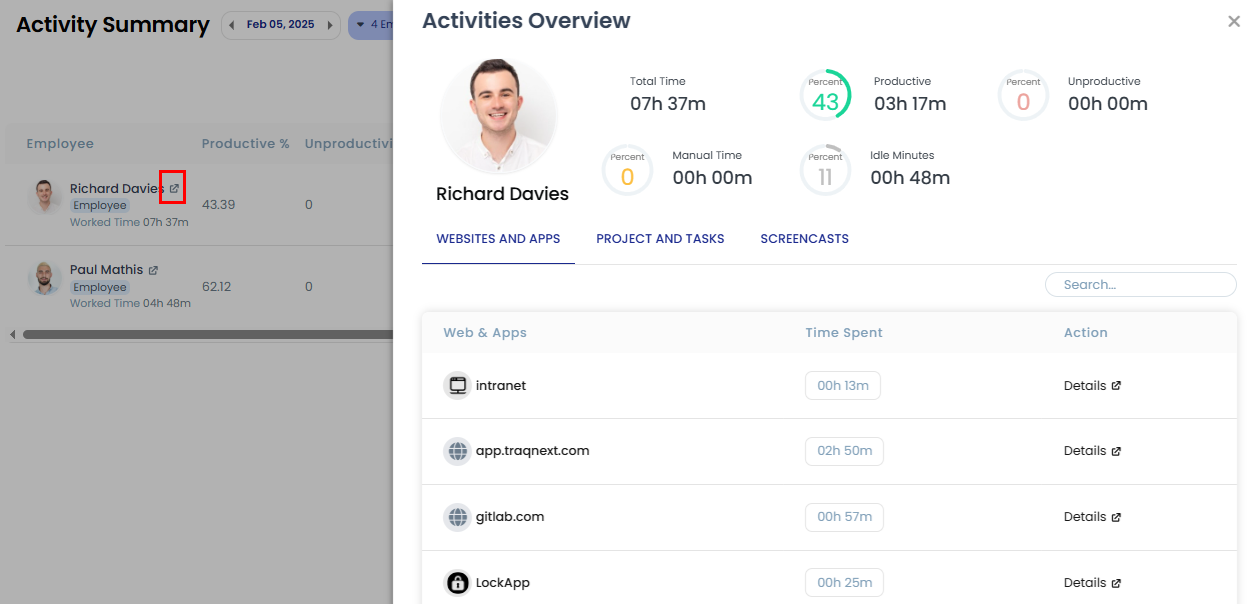
Step 4:
To see details of a specific website or application, click on Details under Action. This will open another drill-down page, providing further insights into the webpages visited for the selected website or the different features and titles of the application used.