Attendance & Scheduling
Managing Employee and Team Shifts
Enhance workforce time management by creating or editing shifts in the Work Schedules section of the TraqNext application. This streamlined process ensures efficient utilization of employee hours.
Easily manage shifts by adding them manually or importing schedules. This feature enhances shift organization and accuracy, keeping your team’s work routines well-structured and consistent.
Managing Shifts
There are two ways to create shifts:
Manual Shifts
Import work schedule
Manual Shifts
Click the calendar icon on the right side of the Work Schedules page.
Note: Only Company owners, Admins and Managers with permission can create, edit, and delete shifts.
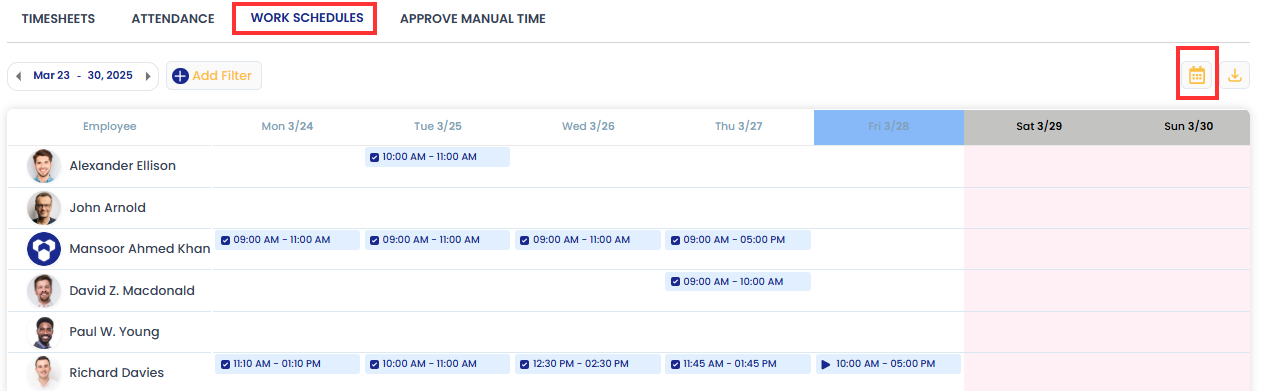
Clicking on the calendar icon opens a slide-in page where you can enter essential details.
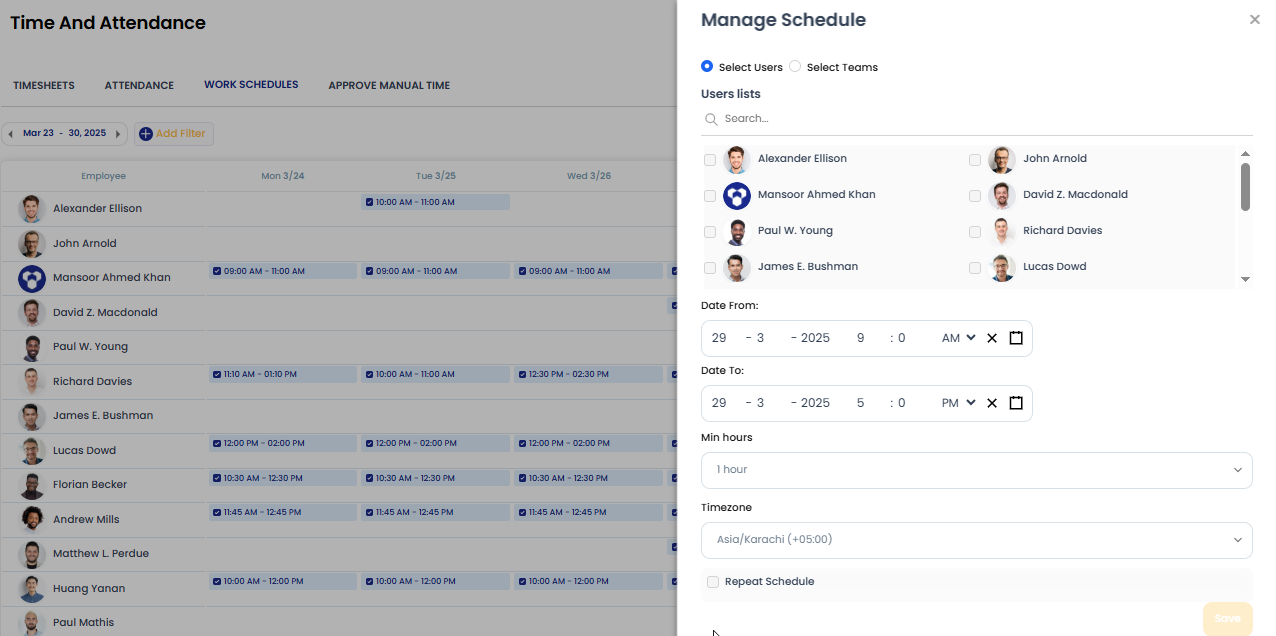
Select Users or Teams: You can add a shift by selecting multiple or single users or teams.
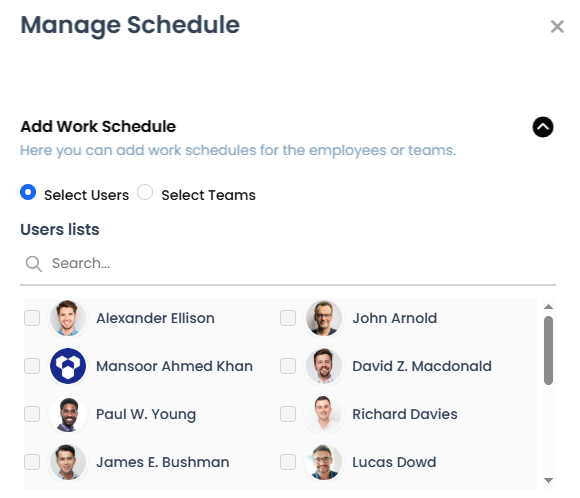
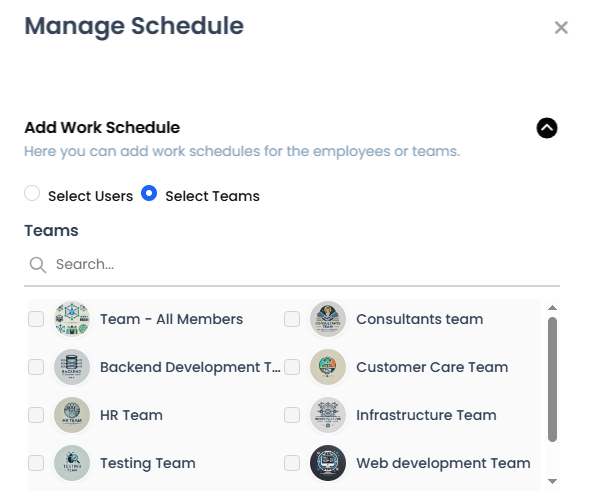
• Date from
• Date to
• Min hours
• Time zone
• Repeat schedule
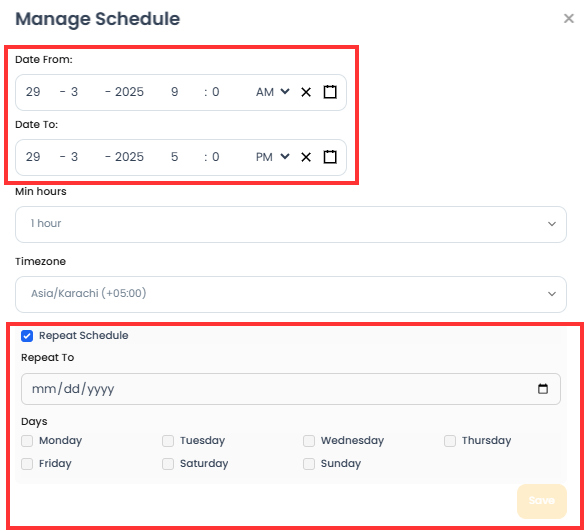
After creating the shifts you can see the shift date, shift start and end time.
Note: You cannot create a shift for the current day.
